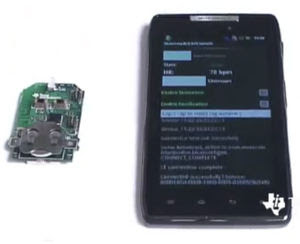 Turn Bluetooth power on or off :
Turn Bluetooth power on or off :Find it: Menu >Settings > Wireless & networks > Bluetooth
Note: To extend battery life, turn off Bluetooth power
when not in use.
Connect new devices
Note: This feature requires an optional accessory. To connect with a new device, you need to pair with it. You only need to do this once for each device—to connect again, just turn on the device.
1 Make sure the device you are pairing with is in discoverable mode.
Note: Refer to the guide that came with the device for details.
2 Touch Menu > Settings > Wireless & networks > Bluetooth settings .
3 Touch Bluetooth to turn on and scan. If Bluetooth power is already on, touch Scan for devices .
4 Touch a device to connect.
5 If necessary, touch OK, or enter the device passkey (like 0000) to connect to the device. When the device is connected, the Bluetooth connected indicator
appears in the status bar.
Note: Using a mobile device or accessory while driving may cause distraction and may be illegal. Always obey the laws and drive safely.
Note: This feature requires an optional accessory. To connect with a new device, you need to pair with it. You only need to do this once for each device—to connect again, just turn on the device.
1 Make sure the device you are pairing with is in discoverable mode.
Note: Refer to the guide that came with the device for details.
2 Touch Menu > Settings > Wireless & networks > Bluetooth settings .
3 Touch Bluetooth to turn on and scan. If Bluetooth power is already on, touch Scan for devices .
4 Touch a device to connect.
5 If necessary, touch OK, or enter the device passkey (like 0000) to connect to the device. When the device is connected, the Bluetooth connected indicator
appears in the status bar.
Note: Using a mobile device or accessory while driving may cause distraction and may be illegal. Always obey the laws and drive safely.
Reconnect devices
To automatically reconnect your smartphone with a paired device, simply turn on the device.
To manually reconnect your smartphone with a paired device, touch the device name in the Bluetooth devices list.
To automatically reconnect your smartphone with a paired device, simply turn on the device.
To manually reconnect your smartphone with a paired device, touch the device name in the Bluetooth devices list.
Disconnect devices
To automatically disconnect your smartphone from a paired device, simply turn off the device.
To manually disconnect your smartphone from a paired device, touch the device name in the devices list, then touch OK.
To automatically disconnect your smartphone from a paired device, simply turn off the device.
To manually disconnect your smartphone from a paired device, touch the device name in the devices list, then touch OK.
Change device name
Touch Menu > Settings > Wireless & networks > Bluetooth settings > Device name. Enter a name and touch OK.
DLNA™ media devices
Note: Copyright—do you have the right? Always follow the rules. See “Content Copyright” in your legal and safety information.
Use DLNA Certified computers, TVs, and other devices to play or transfer the video, pictures, and music stored on your smartphone.
1 Make sure your smartphone is connected to a Wi-Fi network that has another DLNA Certified device.
2 Touch > DLNA.
3 Touch Play media, Copy media to server, Copy media to phone, or Share media.Your smartphone searches for DLNA devices on your network. To search again, touch Menu > Refresh .
4 Touch a device to connect.
For more about DLNA devices, visit www.dlna.org.
Note: Copyright—do you have the right? Always follow the rules. See “Content Copyright” in your legal and safety information.
Use DLNA Certified computers, TVs, and other devices to play or transfer the video, pictures, and music stored on your smartphone.
1 Make sure your smartphone is connected to a Wi-Fi network that has another DLNA Certified device.
2 Touch > DLNA.
3 Touch Play media, Copy media to server, Copy media to phone, or Share media.Your smartphone searches for DLNA devices on your network. To search again, touch Menu > Refresh .
4 Touch a device to connect.
For more about DLNA devices, visit www.dlna.org.
MOTOPRINT
Print email, documents, pictures, and contacts directly to shared printers on a Wi-Fi network—no printer drivers necessary. MOTOPRINT automatically discovers networked printers for you. You can even save your favorite printers and geo-tag their location for future use.
Print a document or fileTo print something from the Email , Quickoffice, or
Gallery apps, open it and touch Menu > Print.To print something directly from the MOTOPRINT app, touch > MOTOPRINT , then select a document type and follow the on-screen instructions.
Add a printer
Find it: > MOTOPRINT , touch Menu > Manage printers , touch Menu > Add printer
MOTOPRINT host To print to a non-compatible or non-networked printer connected to your Windows™ computer, you need to install free MOTOPRINT Host software on the computer.
You can download MOTOPRINT Host at www.motorola.com .To print something using MOTOPRINT Host:
Find it: > MOTOPRINT , touch Menu
> Manage printers , touch Menu > Add printer > MOTOPRINT host
Select MOTOPRINT Host running on your computer, then select the printer you want to use
Print email, documents, pictures, and contacts directly to shared printers on a Wi-Fi network—no printer drivers necessary. MOTOPRINT automatically discovers networked printers for you. You can even save your favorite printers and geo-tag their location for future use.
Print a document or fileTo print something from the Email , Quickoffice, or
Gallery apps, open it and touch Menu > Print.To print something directly from the MOTOPRINT app, touch > MOTOPRINT , then select a document type and follow the on-screen instructions.
Add a printer
Find it: > MOTOPRINT , touch Menu > Manage printers , touch Menu > Add printer
MOTOPRINT host To print to a non-compatible or non-networked printer connected to your Windows™ computer, you need to install free MOTOPRINT Host software on the computer.
You can download MOTOPRINT Host at www.motorola.com .To print something using MOTOPRINT Host:
Find it: > MOTOPRINT , touch Menu
> Manage printers , touch Menu > Add printer > MOTOPRINT host
Select MOTOPRINT Host running on your computer, then select the printer you want to use
No comments:
Post a Comment