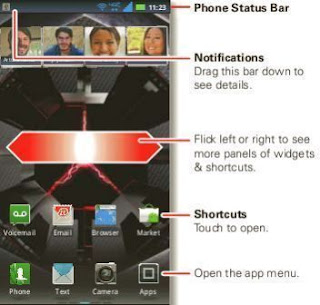 The home screen gives you all your latest information in one place. It’s what you see when you turn on the smartphone or touch Home from a menu.
The home screen gives you all your latest information in one place. It’s what you see when you turn on the smartphone or touch Home from a menu.Note: Your home screen might look a little different. The home screen extends left and right to give you more room for adding shortcuts, widgets, and more. Flick the
home screen left and right to see more panels or to add widgets or shortcuts.
Tip: From the home screen, touch Home to see thumbnails of the five home screen panels. Touch a thumbnail to go to the panel.
Use & change your home screen
On your home screen, shortcuts are icons that open your favorite apps, web bookmarks, contacts, mail labels, or music playlists. Widgets show you news, weather, messages, and other updates. To see other panels of shortcuts and widgets, flick the homescreen left or right. Or, touch Home and touch a thumbnail to go to the panel.
• To open something, touch it. Touch Home to return to the home screen.
Tip: When you open a widget, touch Menu to see any options or settings (you can choose accounts for.
Touchscreen & keys
Your touchscreen is on when you need it and off when you don’t.
• When you hold the smartphone to your ear during calls, your touchscreen sleeps to prevent accidentaltouches.
• To make your touchscreen sleep or wake up, just press Power • To change how long your smartphone waits beforethe screen goes to sleep automatically, touch Menu > Settings > Display > Screen timeout.
• To make the screen lock when it goes to sleep, see “Screen lock” on page 53. To unlock the screen, press Power, then drag to the right.
Note: Your touchscreen might stay dark if the sensor just above it is covered. Don't use covers or screen protectors (even clear ones) that cover this sensor.
Touch tips
It’s all in the touch:
• Touch: Choose an icon or option.
• Touch & Hold: Show options.
•Drag: Scroll or move slowly.
•Flick: Scroll or move quickly.
• Zoom: Slide fingers apart or together to zoom in or
out on Google Maps™, web pages, or photos
Key tips
Menu, home, back, & search
To u ch H o m e t o
close any menu or app
and return to the home
screen. In the home
screen, touch and hold
Home to show the
most recent apps used,
then touch an app to
open it.
Touch Menu to open menu options.
Touch Back to go back.
Touch Search for text search, or touch and hold for
voice search.
Power key menu
Press and hold Power to open the power key menu,
where you can turn off your smartphone (Power off ),
turn off all wireless connections and put the phone into
low-power Sleep mode, or turn Airplane mode or Silent
mode on and off.
Adjust volume
Press the volume keys to change ring volume (in the home screen) or earpiece volume (during a call).When playing music or video files, press the volume keys to adjust media volume. Rotate the screen When you turn your smartphone, the touchscreen can rotate to stay right-side up:
Find it: Menu >Settings > Display > Auto-rotate
screen
No comments:
Post a Comment